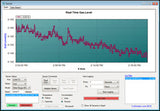If you cannot communicate between your sensor module or CO2 meter and the GasLab® Software on your computer, the problem may be caused by Windows not recognizing the correct drivers needed to create a chain from USB -> FTDI -> UART in order to communicate with the device. The drivers create a virtual COM port. If the device is plugged in before GasLab is installed, the correct drivers will not be found, even if GasLab is installed later.
The solution is to uninstall the old (usually incorrect) drivers manually, install GasLab if it is not already installed, then plug your USB cable in and let the drivers automatically install themselves using the instructions exactly as noted below.
Read the full instructions here.
Verify you are running Windows XP/7/8/10 with Microsoft .NET framework. Otherwise, this solution will not work.
To install the new drivers, first we must uninstall the old drivers.
- Close the Gaslab software and any programs that are not required.
- Connect the sensor or device to the USB port on your computer.
- Open the "Control Panel" on your computer.
- Open the "Device Manager".
- Find "Ports (COM & LPT)" and expand to see all communication Ports.
- Open the Communication Port that is connected to the sensor.
- In the "Communication Port Properties" window, select the "Driver" tab.
- Select "Uninstall" and select OK.
- Unplug USB cable from the computer, wait 10 seconds, and plug it back in..
- Make sure the sensor is connected to the USB port and is powered. Wait until the computer screen says, “Device ready…”
- Restart GasLab software and allow it to acquire drivers and begin communication with the sensor or device
Your sensor or device should now be able to communicate with GasLab.
COM Port to USB Background
A COM port (aka Communication Port) is the original Microsoft MS‐DOS designation for a serial port. Serial ports are, in turn, a serial communication interface which transfers data in or out of a device like a mouse, a keyboard, or a CO2 sensor one bit at a time. It was the preferred communication standard for connecting peripherals to a PC.
As technology evolved COM ports have been replaced by USB ports which send data in streams - a much faster way of communicating. As a result, computers today are often sold with no serial ports at all.
Even though they’ve fallen out of use, all connections by USB are termed COM ports as the designation still applies. Since there are many kinds of peripherals one can attach to a computer, COM port assignation is carried out by software. Because the COM port is virtual and not hardware, the assignation of COM port numbers can allow the connection of dozens of devices simultaneously. The only real practical limit is that any unpowered USB devices all share the same 5V, and if multiple devices are connected, there may not be enough voltage to power them all. For this reason, we often recommend using a powered USB port with our DevKits.
If you connect a device to a PC via a serial‐to‐USB interface, the computer will assign it the next available virtual COM port. If it doesn’t see the correct drivers at the same time, it will assign it the title of “unknown device.” Fortunately, when you uninstall a device, then reinstall it with the drivers present, Windows is smart enough to know how to re-create the proper link between the drivers and the device via the virtual COM port and USB.